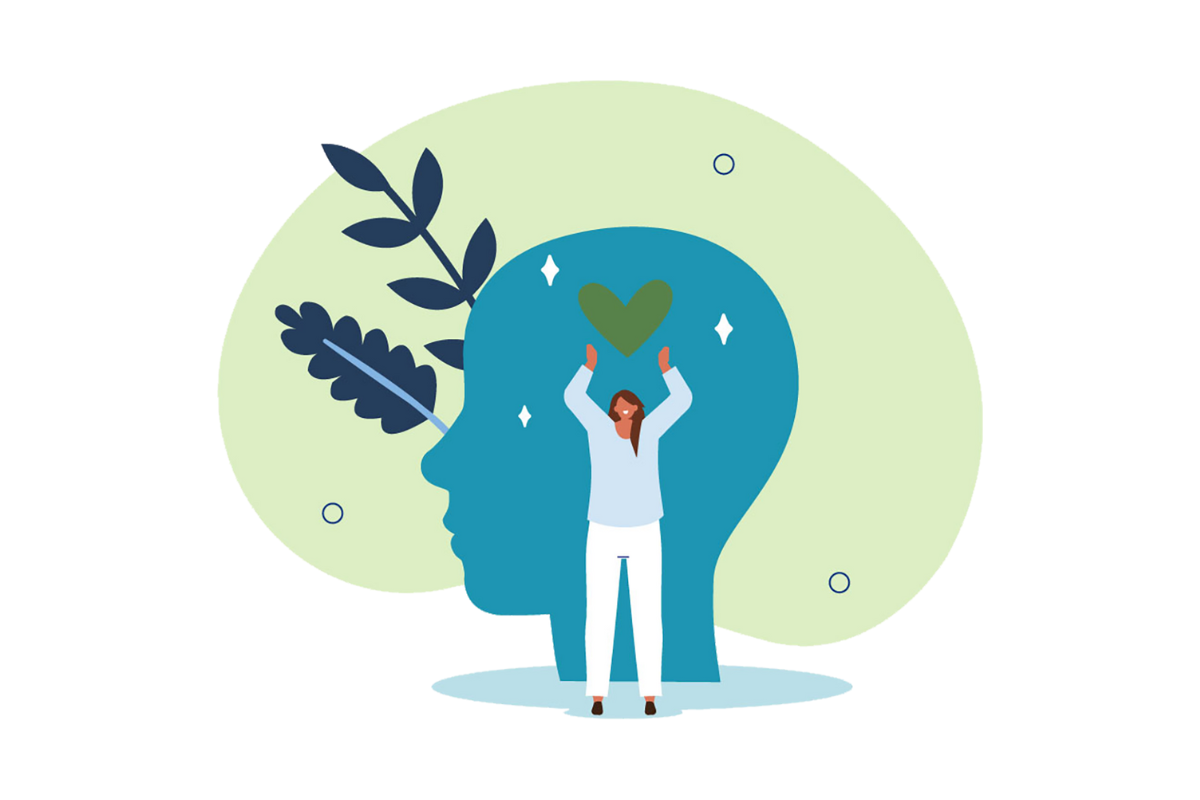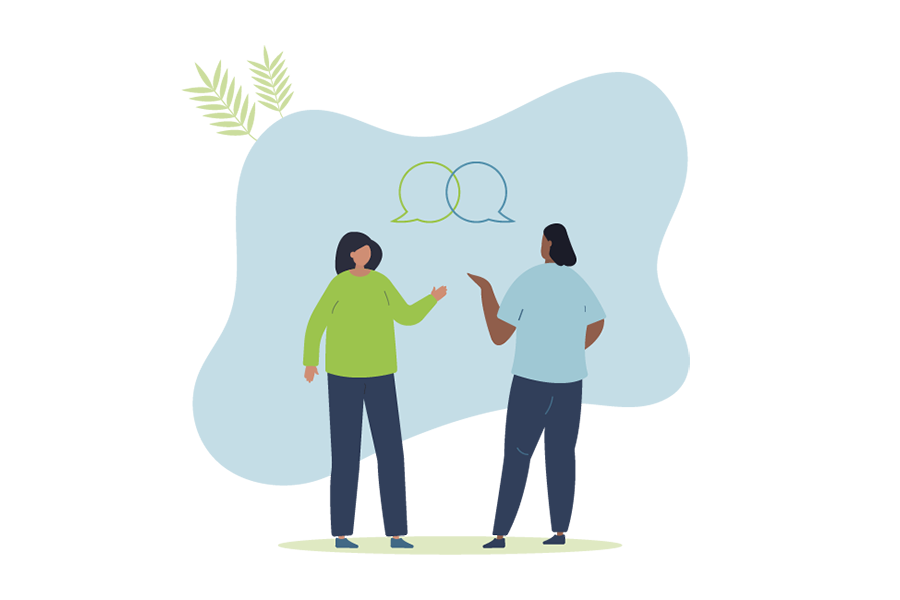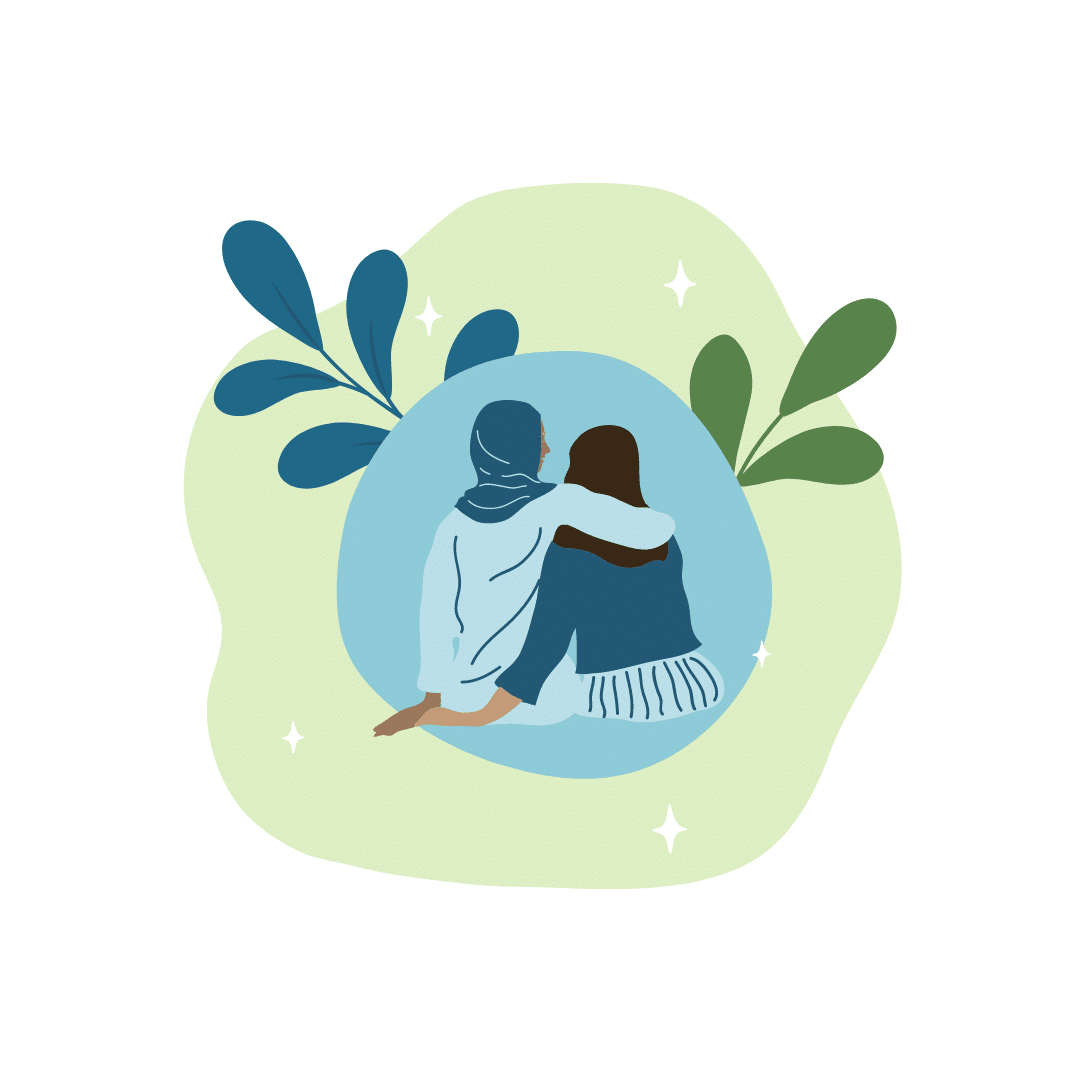Tip: Users running Internet Explorer 7.0 and above will need to press the Alt key in order to access the file menu to get access to options such as File, Tools, etc.
Viewing History
Microsoft Internet Explorer 7 and above users can view their history files by clicking the “Tools” menu, “Internet Options”, clicking the “Settings” button under the Browsing history, and then clicking the “View Files” button.
Microsoft Internet Explorer 6.x users can view their history files by clicking the “Tools” menu, “Internet Options”, clicking the “Settings” button, and then clicking the “View Files” button.
Deleting History
Press CTRL + Shift + DEL to open the Clear Browsing History window.
or
Microsoft Windows users running Microsoft Internet Explorer 6 and above can delete their history files by clicking the “Tools” menu, “Internet Options”, and clicking the “Delete Files” or “Delete” button. Users also have the option of automatically deleting files each time the close the browser window by clicking the “Advanced” tab and checking “Empty Temporary Internet Files folder when browser is closed” under the “Security” section.
Microsoft Internet Explorer 4.x users on an Apple Macintosh can delete the history by clicking the “Hard Drive” icon, “System”, “Preferences”, “Explorer”, and moving the history file into the trash.Microsoft Internet Explorer 3.02 and lower users can delete their history by clicking the “View” menu, “Options”, open the tab “Advanced”, click the “Settings” tab, and click the “Empty Folder” button.